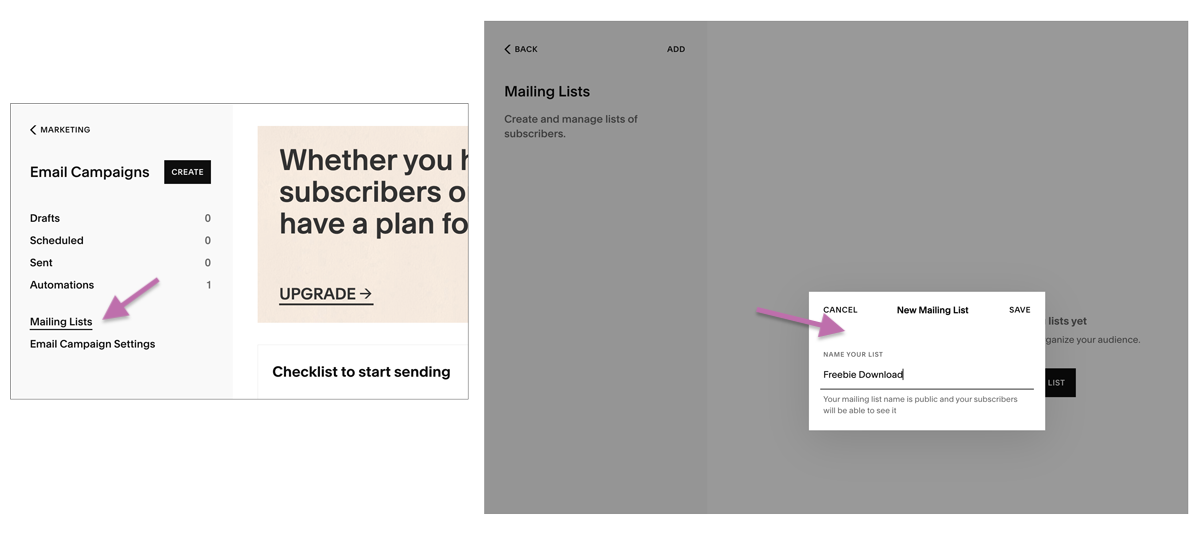How To Deliver A Lead Magnet Using the Squarespace Email Marketing System
Are you ready to take your email marketing to the next level with an irresistible lead magnet? We're diving into the nitty-gritty of using Squarespace's native email marketing system to deliver that fantastic freebie to your eager audience. Whether you're a seasoned pro or a newbie to the world of lead magnets, we've got you covered. By the end of this post, you'll be armed with the knowledge and confidence to captivate your visitors and grow your email list like never before.
Please note that in order to send automated emails through Squarespace you must purchase an upgraded Email Campaigns Plan. At the time this post is written you’re looking at a minimum of $8 per month if paid annually.
Now let’s get into the steps.
Create Your Lead Magnet:
First, create the lead magnet that you want to deliver to your website visitors. This could be a free e-book, checklist, template, guide, video or any other valuable content that entices visitors to join your email list. If you’re in need of a little head start with designing something, check out Canva. You can do a lot with their free account!
Set Up a Custom Mailing List:
In your Squarespace account, go to the Marketing section within your website in the main vertical navigation on the left side of your screen. Then click “Email Campaigns”, then “Mailing Lists”, and then Add a new mailing list. name the new mailing list something like “[Name of Lead Magnet] Download.” This will ensure that you can easily send the lead magnet to the right group of subscribers.
Now it’s time to add a Newsletter form to wherever you want site visitors to be able to sign up for your lead magnet/freebie/opt-in.
Design a Lead Magnet Landing Page, as well as a Thank-You Page:
Create a dedicated landing page, as well as a thank-you page on your Squarespace website where subscribers will be directed after signing up. These pages should entice your prospective client to download your problem-solving freebie, then thank them on your Thank Your page, along with a clear call to action and next steps for downloading the lead magnet. For instance you can include a button to download your opt-in right then, as well as send it to their email for extra easy access.
If you’ve purchased a MorningMade template, you’re steps ahead because these pages are already included in your website template under the “Not Linked” section. (Woot!)
Add a sign up form to your Landing Page.
To add a sign up form on your Lead Magnet page in order for people to opt-in to your email list and get your freebie, you’ll need to add a newsletter block by clicking “Add Block” in the upper left-hand corner of your edit screen, and select the “Newsletter” block option.
Once your newsletter form is added, customize the header, description, and button text.
Redirect form submissions to your Thank You page.
While you’re still in the “Content” section of the form settings, scroll down to the very bottom and select “Post Submit”. Toggle over to “Redirect”, and then click “Attach Link.” You’ll then need to start typing in the name of the Thank you for Downloading page you created so people are sent there to grab your freebie. We’ll also schedule an automated email that will send out as well, when the form is submitted.
Then you’ll need to toggle over to the Storage tab to customize which list subscribers are added to. (This is where the work that we did above comes in!)
Click on the “Squarespace” option in the menu to hook up your custom mailing list. Then click on the “Add to Mailing List” dropdown, and select the custom mailing list title you created above.
Here you can also toggle the “Send Confirmation Email” on or off. This is sometimes called a “double opt-in, and the general rule of thumb is that it’s a good idea to let people confirm their opt-in a second time to get onto your email list. You can edit the confirmation email text from this menu as well by clicking the “Edit Confirmation Email” link.
Whew! You’ve done a lot so far! Your form now is all set up to ensure that people who sign up here will be added to your new lead magnet mailing list. Don’t forget to save all the work you’ve done so far.
Create an Automated Email:
Finally, we just need to set up an automated email in Squarespace's email marketing system to send the lead magnet to new subscribers. You can include the download link, video link, or attachment in this automated email.
The email would ideally be set to send immediately after someone downloads your lead magnet. You can also set up a “waterfall” of email automations after for the next few days introducing yourself and your business.
First, go to the Marketing section of your website’s account in Squarespace.
Then select “Email Campaigns”. Click “Create”. And select a new Welcome Email Automation.
For example’s sake, we’re going to select the “Guide” template because really all we need is some text to thank people and let them know what to do next, and button to link to our resource.
Update the Automation Settings on the right side of the screen to select the new Freebie Download Mailing List you set up from before.
You’re in the final stretch! Customize the content as well as the aesthetic of the email itself. Always use relevant brand colors and match to your brand fonts as close as you can for a cohesive look.
Add a subject line, an email preview line, your “Sender Details” (aka your email address and name), and your legal address. We always recommend sending a test email before making the real thing public, and finally activate your automation! Then do a little party dance and go get a snack. You deserve it.
Test the Process:
Before you walk away and leave the process live on your website, be sure to test everything out from start to finish. Use your own email address to fill out the form and make sure everything is sending and redirecting properly after that, to ensure that subscribers receive the automated email with the lead magnet after signing up.
Promote Your Lead Magnet:
Once everything is set up and working properly, promote your lead magnet across your website and social media channels to encourage visitors to sign up and receive your valuable content, plus get to know and trust your business.
By following these steps, you can effectively set up lead magnet delivery using Squarespace's email marketing system, helping you grow your email list, provide value to your audience, and nuture warm leads for future clients and/or customers..
Save this information for later on Pinterest! ⬇️